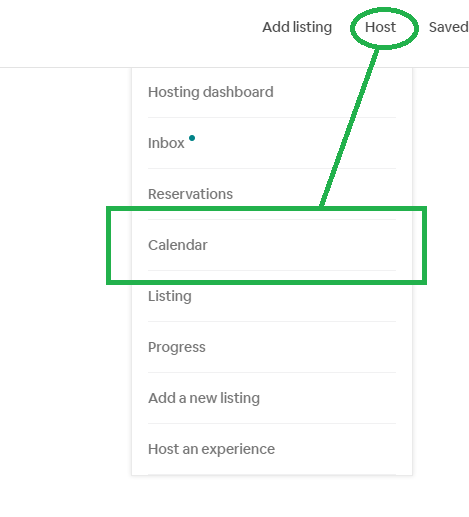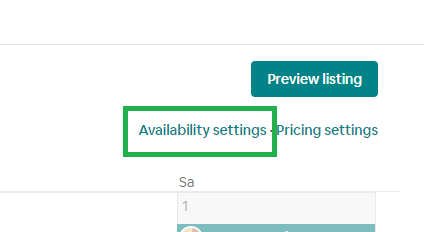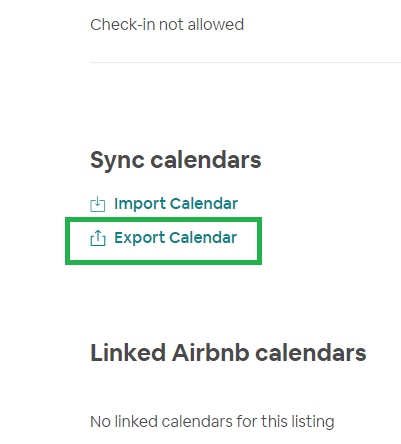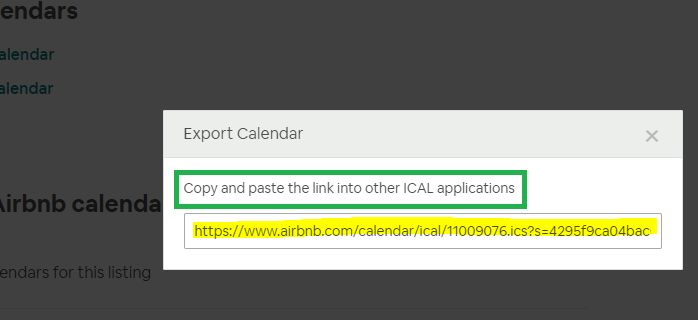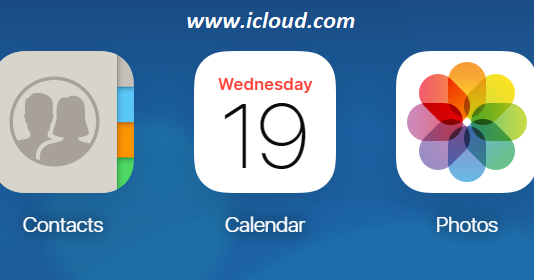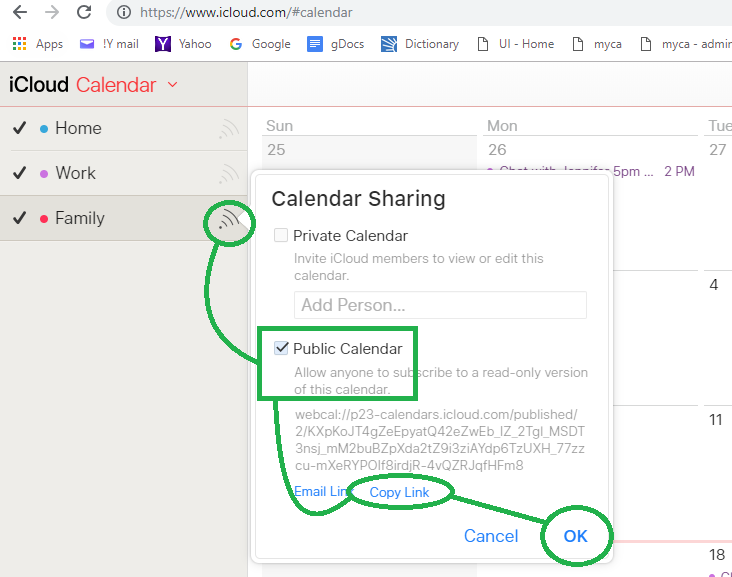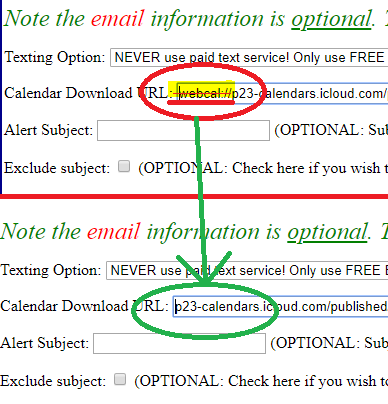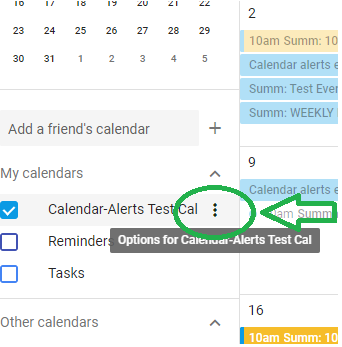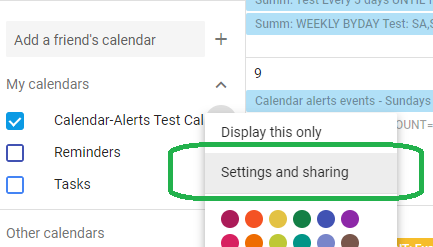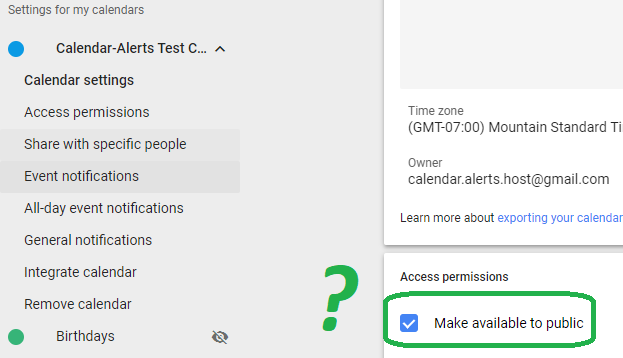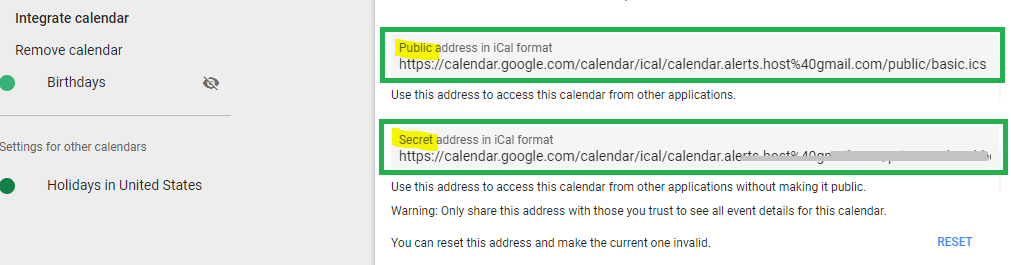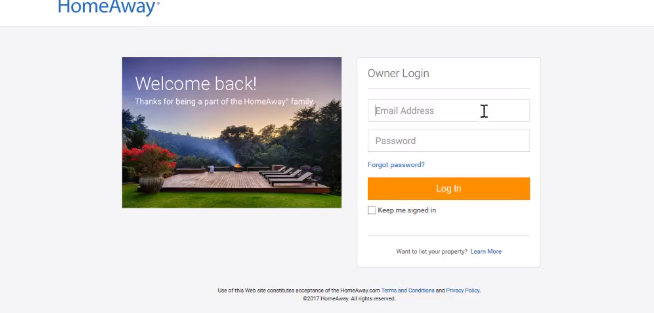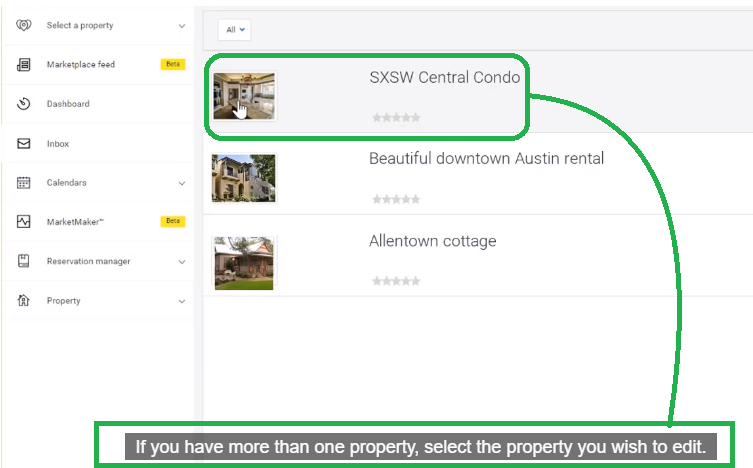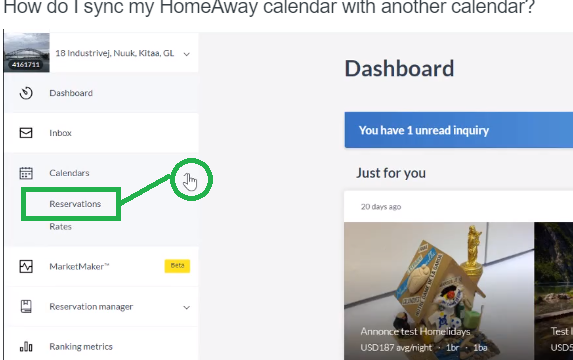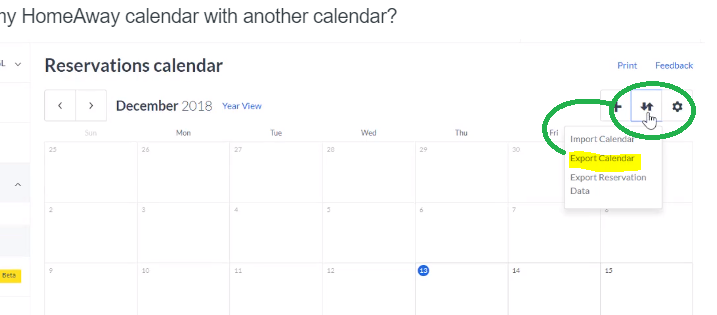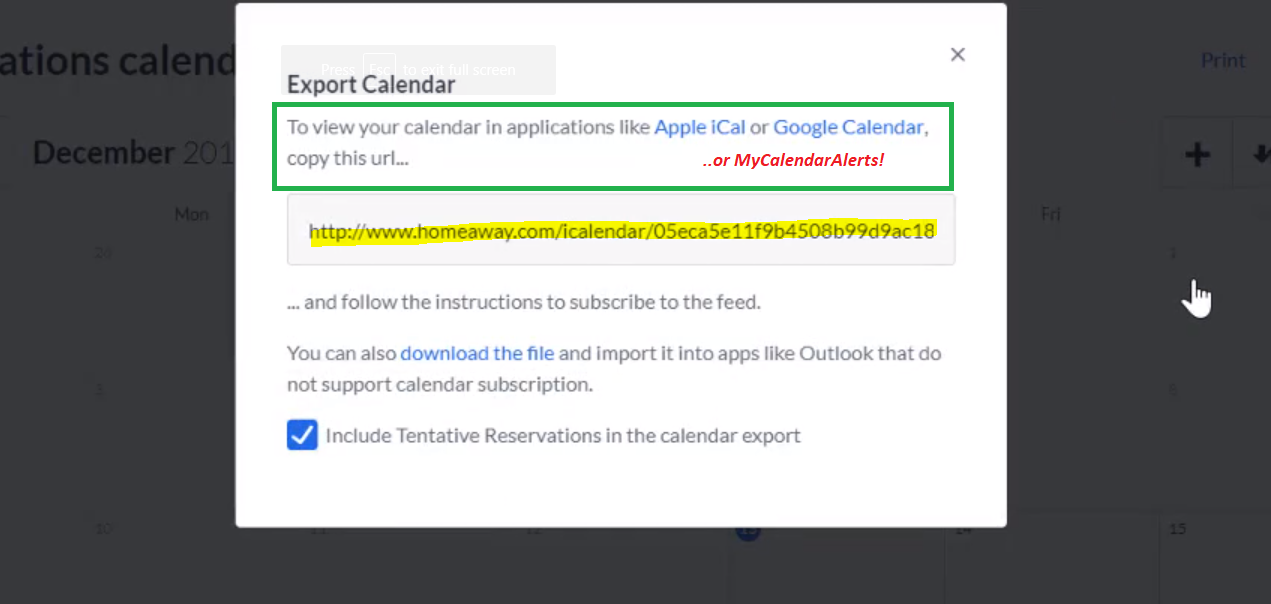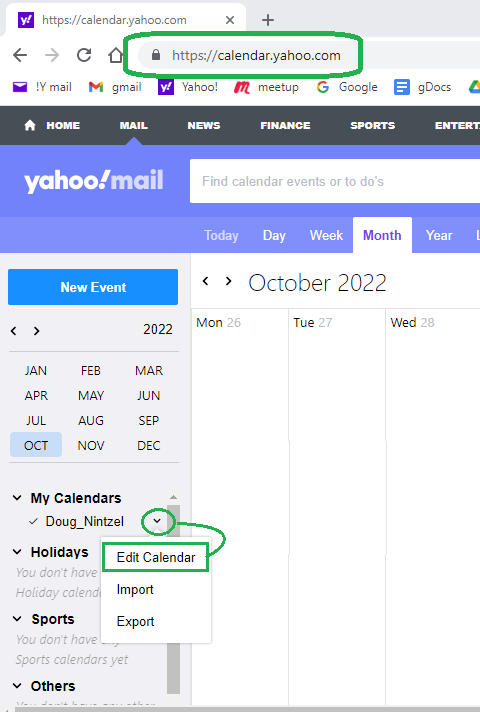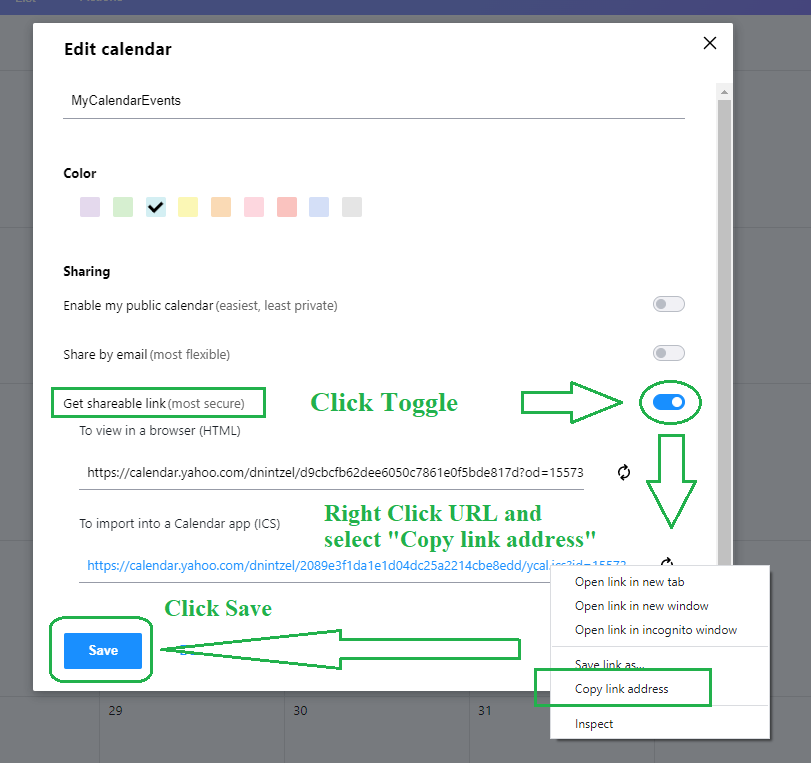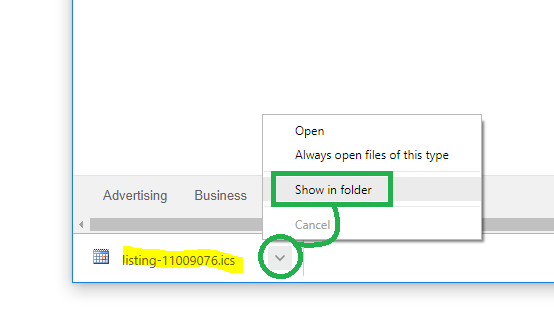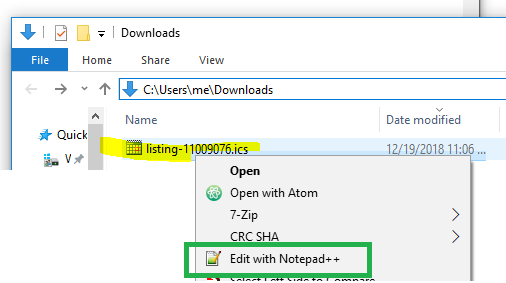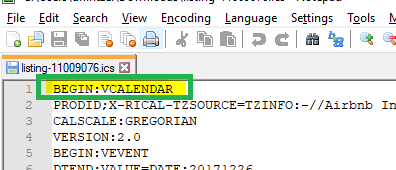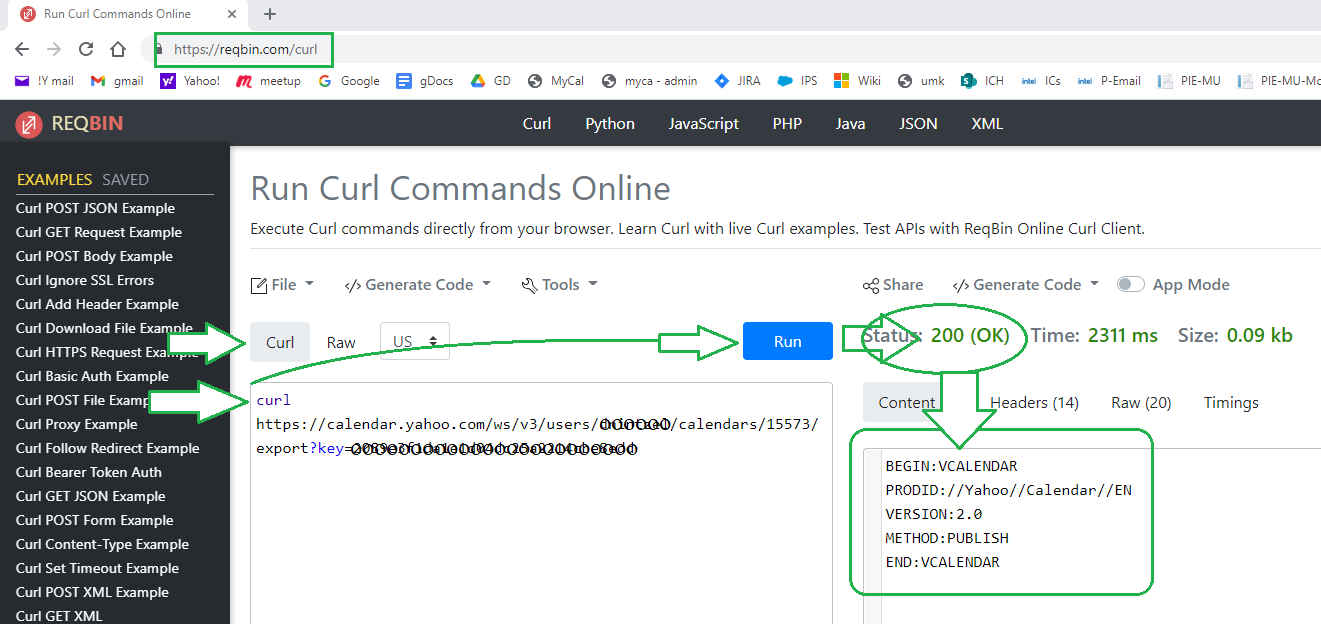INTRODUCTION:
This help page provides details for obtaining calendar-sync URLs for various online calendars:
Table of Contents:
AirBnB-Calendar:
Below shows how to get the calendar-sync-URL from a AirBnB-calendar:
1) On airbnb.com go to Host and select Calendar:
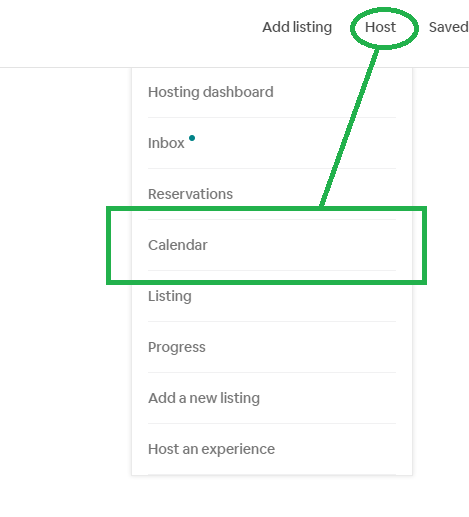
2) Click Availability settings in your calendar view:
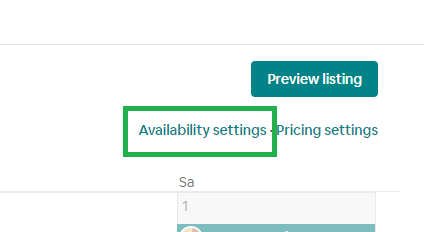
3) Under Sync calendars, select Export Calendar:
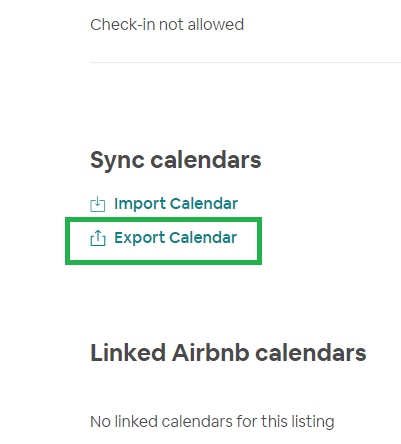
4) Copy and paste the Airbnb calendar link into your iCal applications:
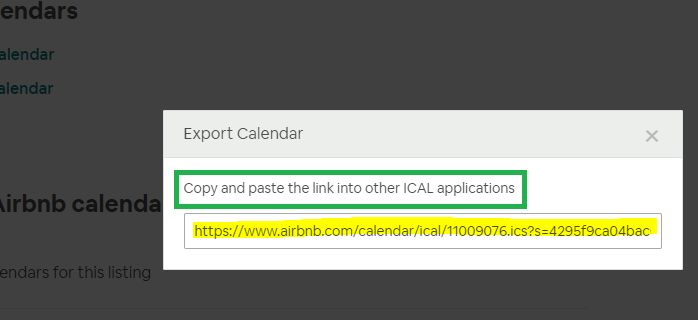
5) Finally, go back to the configuration option in MyCalendarAlerts.com and paste the URL and press the Save button:

Apple iCloud™ Calendar :
Below shows how to get the calendar-sync-URL from an Apple iCloud-Calendar:
1) First login to iCloud.com and go to your Apple iCloud calendar:
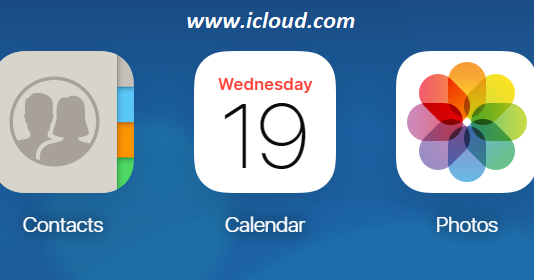
2) Click on the grayed out fan for the specific calendar, and check on 'Public Calendar' then 'Copy Link', then 'OK':
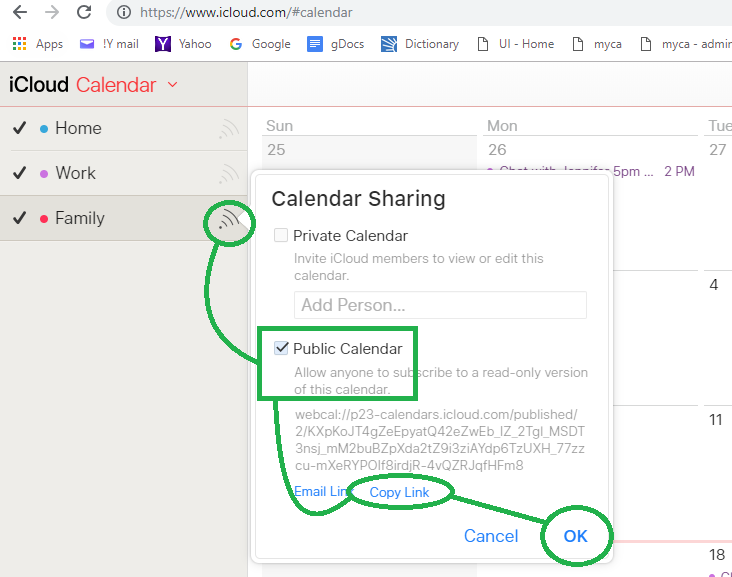
3) Go back to the configuration option in MyCalendarAlerts.com and paste the URL, remove the string 'webcal://' as below:
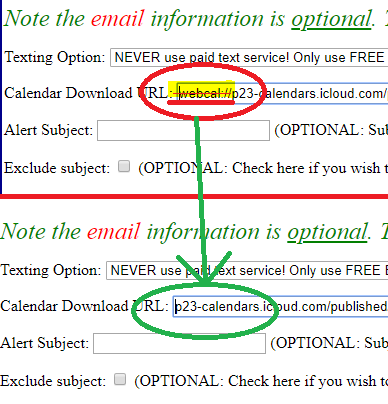
4) Then press SAVE
Google® Calendar:
Below shows how to get the calendar-sync-URL from a Google-calendar:
1) First go to your Google calendar, hover the mouse to the right of the listed calendar of interest to reveal the menu-ellipsis:
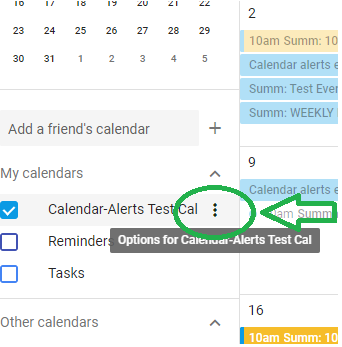
2) Click on the menu-ellipsis, then on the option Settings and Sharing:
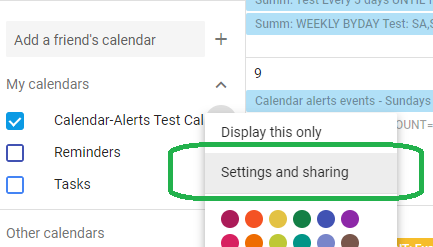
3) Make note if your calendar is Public. By default, this is not checked:
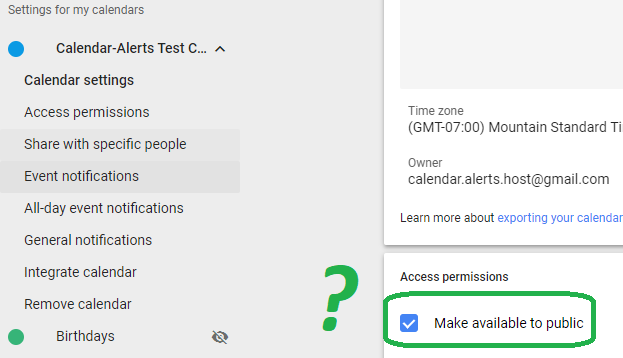
4) If your calendar is public, right-click and copy the Public URL, otherwise, right-click and copy the Secret URL:
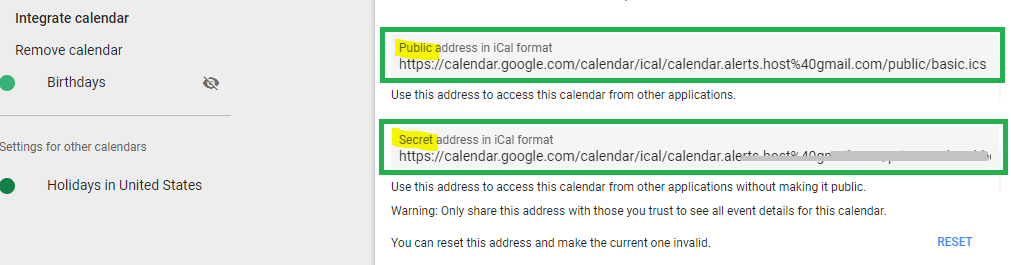
5) Finally, go back to the configuration option in MyCalendarAlerts.com and paste the URL and press the Save button:

VRBO™ / Homeaway™ Calendar:
Below shows how to get the calendar-sync-URL from a AirBnB-calendar:
1) Log in to your account.:
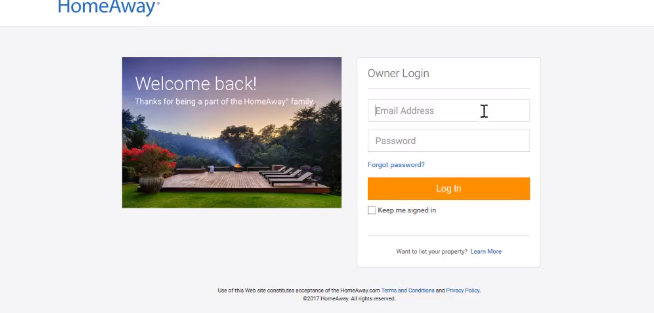
2) If you have more than one property, select the property you wish to edit:
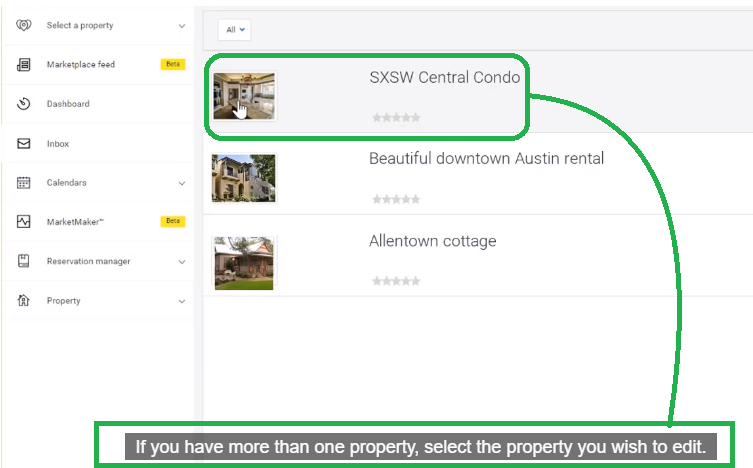
3) Click the Calendar icon in the left navigation menu and click Reservations:
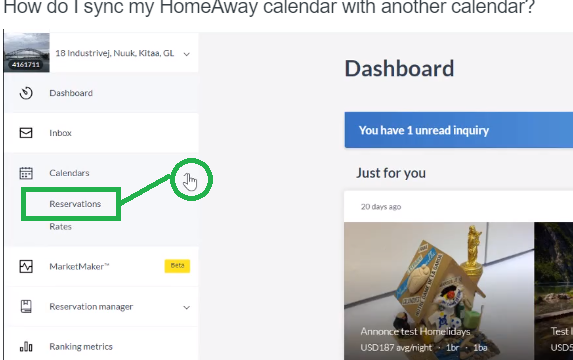
4) Click the Import/Export arrows icon on the top-right, then Export Calendar :
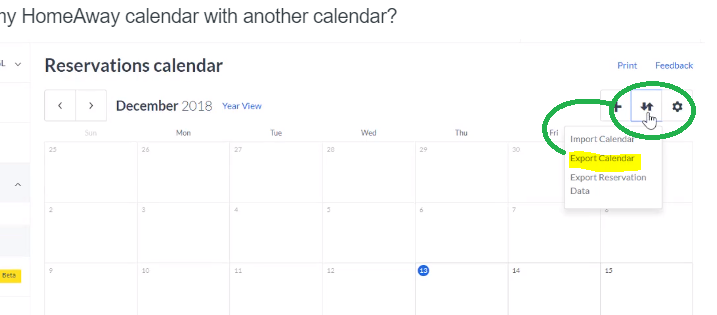
5) Copy the URL and follow the instructions on your external calendar in order to import:
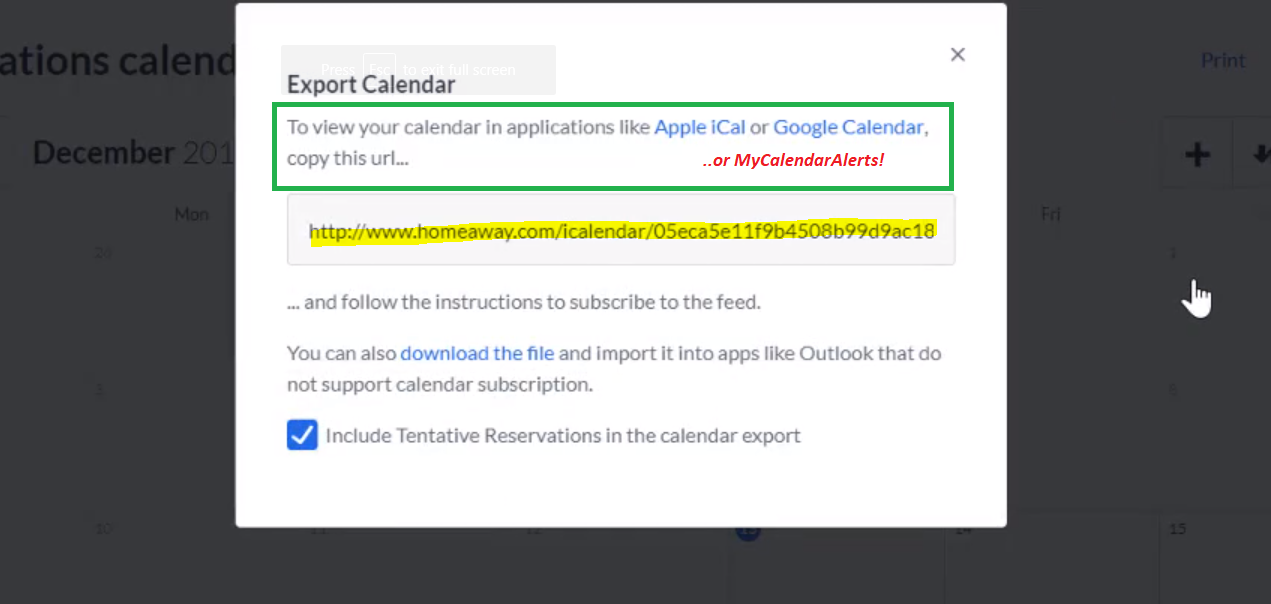
6) Finally, go back to the configuration option in MyCalendarAlerts.com and paste the URL and press the Save button:

Yahoo™ Calendar:
Below shows how to get the calendar-sync-URL from a Yahoo Calendar:
1) First login to Yahoo and go to your Yahoo calendar. Click on the dropdown-arrow for the specific calendar, and click the 'Share' link:
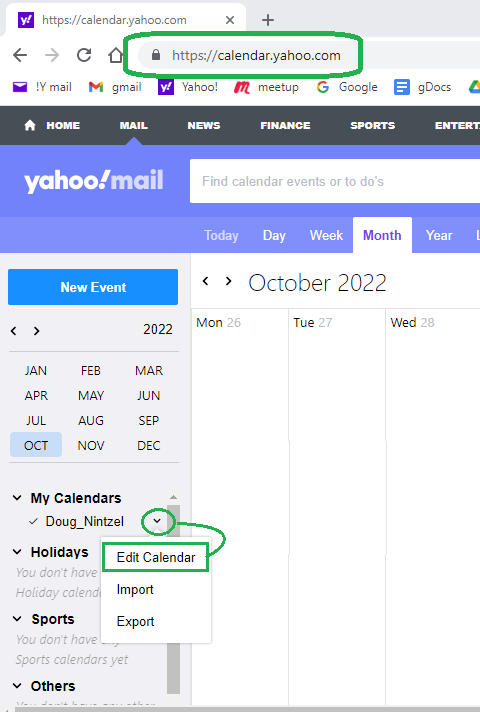
2) Toggle the 'Get sharable link', then right-click the ICS import URL and click the 'Copy link' option, then press SAVE:
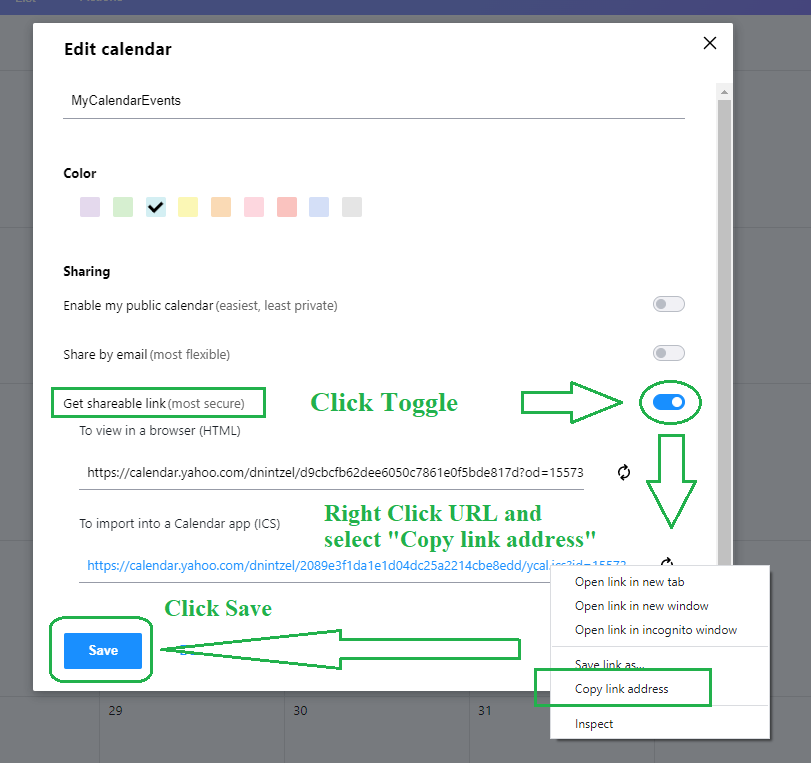
3) Finally, go back to the configuration option in MyCalendarAlerts.com and paste the URL and press the Save button:

Test downloading Calendar sync-URL ICS file: (optional)
This optional section will help confirm you have a valid URL by attempting to download the ICS file:
1) Copy / Paste your calendar-sync URL to your internet browser's address bar and press enter:

2) Depending on the browser, the calendar's iCalendar file should download or prompt you to download:
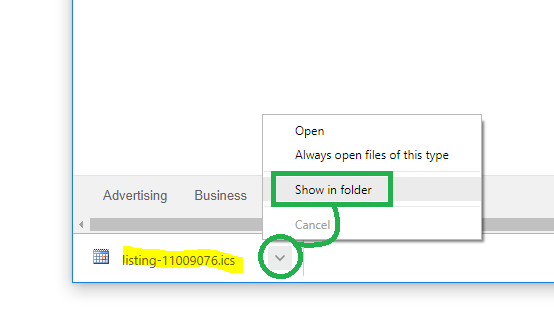
3) Go to where the file is saved and open in your favorite editor:
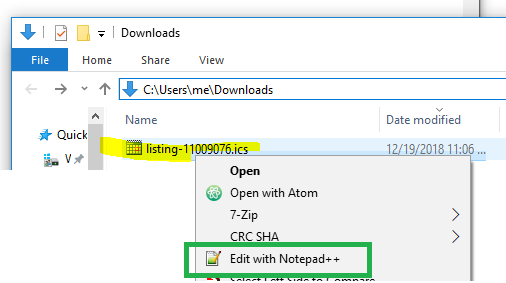
5) Ensure first line shows 'BEGIN:VCALENDAR':
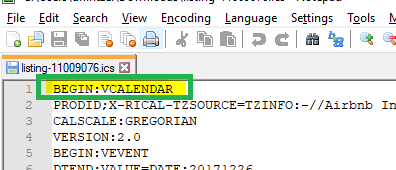
This confirms you have provided a valid calendar-sync URL
Test curling calendar sync-URL ICS file: (optional)
This optional section will help confirm you have a valid URL using curl:
1) Go to site reqbin.com/curl and copy / paste your calendar-sync URL to the command area (left side pane).
2) Press the run button and if successful, you will see "BEGIN:VCALENDAR" as the top line of the output.
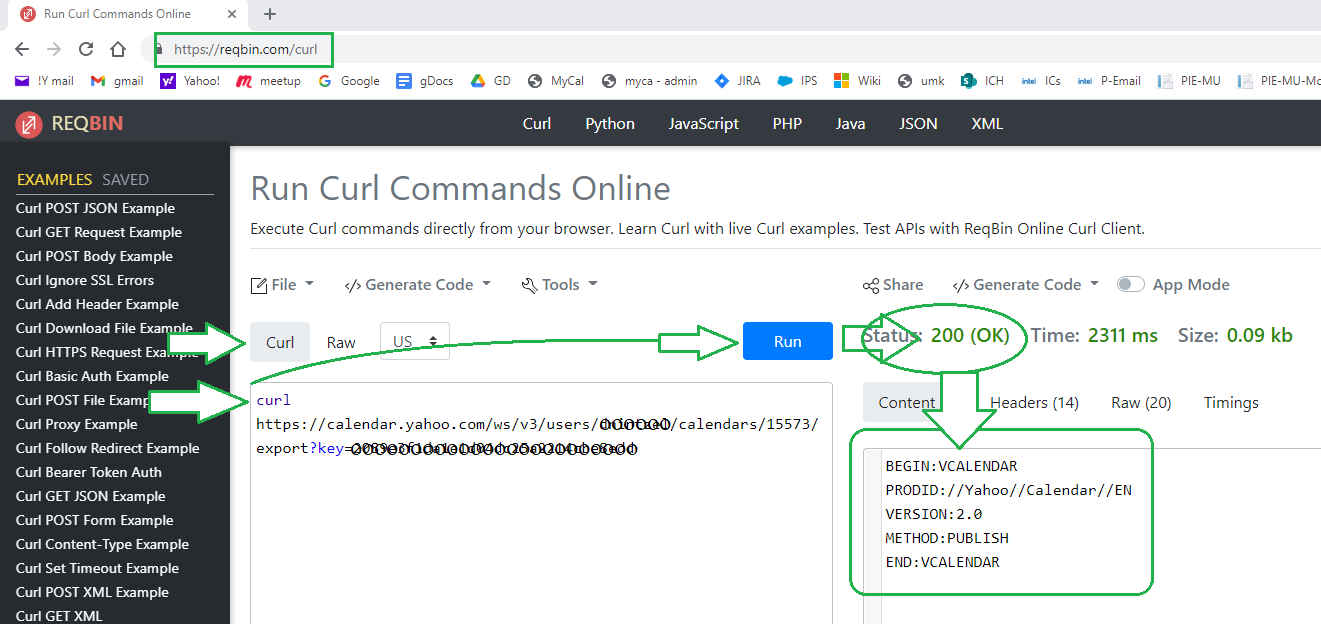
Get help from MyCalendarAlerts:
☺
♆
⚙